The following error message was encountered when saving a new validation rule that referenced a single object relationship.
Validation Errors While Saving Record(s)
There were custom validation error(s) encountered while saving the affected record(s). The first validation error encountered was "The formula references fields across 11 relationships while only 10 are allowed. Please contact support at salesforce.com for more assistance.".
I found the message a bit confusing as there was only a single relationship referenced in the error condition formula. Going back to the validation rule edit page and pressing the Check Syntax button made the error clearer:
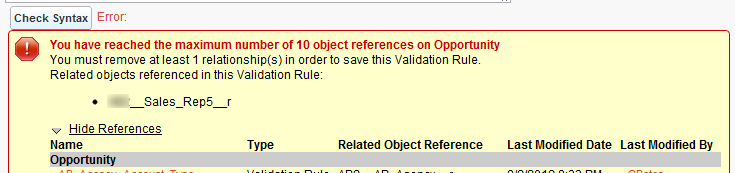
The other validation rules on Opportunity were already referencing 3 other objects across 10 different object references.
See also:








 The Button and Link Overrides for Opportunity (pixels have been moved around)
The Button and Link Overrides for Opportunity (pixels have been moved around)